|
Formatting Command:
|
You write:
|
You get:
|
Paragraphs:
Blank lines will create new paragraphs.
|
1st paragraph
2nd paragraph
|
1st paragraph
2nd paragraph
|
Headings:
Three or more dashes at the beginning of a line, followed by plus signs and the heading text. One plus creates a top level heading, two pluses a second level heading, etc. The maximum heading depth is 6.
You can create a table of contents with the %TOC% macro. If you want to exclude a heading from the TOC, put !! after the ---+.
 Empty headings are allowed, but won't appear in the table of contents.
See the Empty headings are allowed, but won't appear in the table of contents.
See the <ho> tag below for how to adjust heading levels dynamically.
|
---++ Sushi
---+++ Maguro
---+++!! Not in TOC
|
Sushi
Maguro
Not in TOC
|
Bold Text:
Words get shown in bold by enclosing them in * asterisks.
|
*Bold*
|
Bold
|
Italic Text:
Words get shown in italic by enclosing them in _ underscores.
|
_Italic_
|
Italic
|
Bold Italic:
Words get shown in bold italic by enclosing them in __ double-underscores.
|
__Bold italic__
|
Bold italic
|
Fixed Font:
Words get shown in fixed font by enclosing them in = equal signs.
|
=Fixed font=
|
Fixed font
|
Bold Fixed Font:
Words get shown in bold fixed font by enclosing them in == double equal signs.
|
==Bold fixed==
|
Bold fixed
|
 You can follow the closing bold, italic, or other ( You can follow the closing bold, italic, or other (* _ __ = ==) indicator
with normal punctuation, such as commas and full stops.
 Make sure there is no space between the text and the indicators. Make sure there is no space between the text and the indicators.
|
_This works_,
_this does not _
|
This works,
_this does not _
|
Separator (Horizontal Rule):
Three or more three dashes at the beginning of a line..
|
---
|
|
Bulleted List:
Multiple of three spaces, an asterisk, and another space.
 For all the list types, you can break a list item over several lines by indenting lines after the first one by at least 3 spaces. For all the list types, you can break a list item over several lines by indenting lines after the first one by at least 3 spaces.
|
* level 1
* level 2
* back on 1
* A bullet
broken over
three lines
* last bullet
|
- level 1
- back on 1
- A bullet broken over three lines
- last bullet
|
Numbered List:
Multiple of three spaces, a type character, a dot, and another space. Several types are available besides a number:
| Type |
Generated Style |
Sample Sequence |
| 1. |
Arabic numerals |
1, 2, 3, 4... |
| A. |
Uppercase letters |
A, B, C, D... |
| a. |
Lowercase letters |
a, b, c, d... |
| I. |
Uppercase Roman Numerals |
I, II, III, IV... |
| i. |
Lowercase Roman Numerals |
i, ii, iii, iv... |
 Note that while type characters Note that while type characters A, a, I and i must be entered exactly as specified, numbers can be any single digit 0-9. It is recommended for future compatibility that only the number 1 be used for numbered type lists.
|
1. Sushi
1. Dim Sum
1. Fondue
A. Sushi
A. Dim Sum
A. Fondue
i. Sushi
i. Dim Sum
i. Fondue
|
- Sushi
- Dim Sum
- Fondue
- Sushi
- Dim Sum
- Fondue
- Sushi
- Dim Sum
- Fondue
|
Definition List:
Three spaces, a dollar sign, the term, a colon, a space, followed by the definition.
|
$ Sushi: Japan
$ Dim Sum: S.F.
|
- Sushi
- Japan
- Dim Sum
- S.F.
|
Definition List: (deprecated)
Three spaces, the term (a single word, no spaces), a colon, a space, followed by the definition.
|
Sushi: Japan
Dim-Sum: S.F.
|
- Sushi
- Japan
- Dim-Sum
- S.F.
|
Indented Text:
Three spaces, a colon, a space, followed by the paragraph.
- Continue a paragraph by indenting the line with 3 spaces.
- Create deeper levels of indentation by using multiples of 3 spaces.
|
: Indented line
Continued
: New paragraph
: 2nd level indent
|
Indented line Continued
New paragraph 2nd level indent
|
Table:
Each row of the table is a line containing of one or more cells. Each cell starts and ends with a vertical bar '|'. Any spaces at the beginning of a line are ignored. | *bold* | header cell with text in asterisks
| center-aligned | cell with at least two, and equal number of spaces on either side
| right-aligned | cell with more spaces on the left
| 2 colspan || and multi-span columns with multiple |'s right next to each other
|^| cell with caret indicating follow-up row of multi-span rows
- You can split rows over multiple lines by putting a backslash
'\' at the end of each line
- Contents of table cells wrap automatically as determined by the browser
- Use
%VBAR% or | to add | characters in tables.
- Use
%CARET% or ^ to add ^ characters in tables.
 The TablePlugin provides the The TablePlugin provides the |^| multiple-span row functionality and additional rendering features
|
| *L* | *C* | *R* |
| A2 | B2 | C2 |
| A3 | B3 | C3 |
| multi span |||
| A5-7 | 5 | 5 |
|^| six | six |
|^| seven | seven |
| split\
| over\
| 3 lines |
| A9 | B9 | C9 |
| %CARET% | B10 |%VBAR%|
| ^ | B11 |||
|
| L |
C |
R |
| A2 |
B2 |
C2 |
| A3 |
B3 |
C3 |
| multi span |
| A5-7 |
5 |
5 |
| six |
six |
| seven |
seven |
| split |
over |
3 lines |
| A9 |
B9 |
C9 |
| ^ |
B10 |
| |
| ^ |
B11 |
| |
|
WikiWord Links:
CapitalizedWordsStuckTogether (or WikiWords) will produce a link automatically if preceded by whitespace or parenthesis.
-
 If you want to link to a topic in a different web write If you want to link to a topic in a different web write Otherweb.TopicName.
- To link to a topic in a subweb write
Otherweb.Subweb.TopicName.
-
 The link label excludes the name of the web, e.g. only the topic name is shown. As an exception, the name of the web is shown for the WebHome topic. The link label excludes the name of the web, e.g. only the topic name is shown. As an exception, the name of the web is shown for the WebHome topic.
 Dots Dots '.' are used to separate webs and subwebs from topic names and therefore cannot be used in topic names.
It's generally a good idea to use the macros %SYSTEMWEB%, %SANDBOXWEB% and %USERSWEB% instead of System, Sandbox and User.
To prevent a word from linking, prefix it with the exclaimation mark (!) or <nop>
|
%STATISTICSTOPIC%
%SANDBOXWEB%.WebNotify
%SANDBOXWEB%.%HOMETOPIC%
%SANDBOXWEB%.Subweb.TopicName
|
WebStatistics
WebNotify
Sandbox
TopicName
|
Acronym Links:
Words that are all capitals will produce a link automatically only if the topic already exists!.
|
ACRONYM
%SYSTEMWEB%.ACRONYM
|
ACRONYM
ACRONYM
|
Anchors:
You can define a reference inside a topic (called an anchor name) and link to that. To define an anchor write #AnchorName at the beginning of a line. The anchor name must be a WikiWord of no more than 32 characters. To link to an anchor name use the [[MyTopic#MyAnchor]] syntax. You can omit the topic name if you want to link within the same topic.
|
[[WikiWord#NotThere]]
[[#MyAnchor][Jump]]
#MyAnchor To here
|
WikiWord#NotThere
Jump
To here
|
Forced Links:
You can create a forced internal link by enclosing words in double square brackets.
Text within the brackets may contain optional spaces; the topic name is formed by capitalizing the initial letter and by removing the spaces; for example, [[wiki word]] links to topic WikiWord. You can also refer to a different web and use anchors.
 To "escape" double square brackets that would otherwise make a link, prefix the leading left square bracket with an exclamation point. To "escape" double square brackets that would otherwise make a link, prefix the leading left square bracket with an exclamation point.
|
[[wiki syntax]]
[[User.Wiki groups]]
escaped:
![[wiki syntax]]
|
wiki syntax
User.Wiki groups
escaped:
[[wiki syntax]]
|
Renamed Links:
You can create a link where you specify the link text and the URL separately using nested square brackets [[reference][text]]. Internal link references (e.g. WikiWord) and URLs (e.g. https://foswiki.org/) are both supported.
The rules described under Forced Links apply for internal link references.
 Anchor names can be added as well, to create a link to a specific place in a topic. Anchor names can be added as well, to create a link to a specific place in a topic.
|
[[WikiWord][wiki word]]
[[http://gnu.org][GNU]]
|
wiki word
GNU
|
Automatic links:
Typed-in URLs are linked automatically. Most standard protocols are supported; if yours is missing, it can be added by the site administrator.
URLs for images are automatically inserted inline.
Email addresses are also linked automatically, see further details below.
 automatic linking of URLs and email addresses is not blocked by the automatic linking of URLs and email addresses is not blocked by the noautolink setting.
|
* file://foswiki.org
* ftp://foswiki.org
* http://foswiki.org
* https://foswiki.org
* mailto:example@foswiki.org
* news://foswiki.org
* nntp://foswiki.org
* telnet://foswiki.org
* name@foswiki.org
* %PUBURL%/%SYSTEMWEB%/ProjectLogos/foswiki-logo-icon.png
|
|
Prevent an Automatic Link:
Prevent a WikiWord, URL, email address or image from being linked by prepending it with an exclamation point (!) or <nop> tag.
 Note that you can use the <nop> tag, but any leading markup directly adjacent to a wikiword will prevent automatic linking because the word is no longer space delimitied. Note that you can use the <nop> tag, but any leading markup directly adjacent to a wikiword will prevent automatic linking because the word is no longer space delimitied.
|
!SunOS
<nop>SomeWiki
<b>SomeWiki</b>
=SomeWiki=
<b>https://foswiki.org</b>
_%PUBURL%/%SYSTEMWEB%/ProjectLogos/foswiki-logo-icon.png_
|
SunOS
SomeWiki
SomeWiki
SomeWiki
https://foswiki.org
https://wiki.uhoreg.ca/pub/System/ProjectLogos/foswiki-logo-icon.png
|
Disable Automatic Linking:
You can disable automatic linking of WikiWords by surrounding text with <noautolink> and </noautolink> tags.
 You can also turn off WikiWord auto-linking with the NOAUTOLINK preference setting.
The You can also turn off WikiWord auto-linking with the NOAUTOLINK preference setting.
The noautolink feature only applies to WikiWords. It does not stop linking of URLs, or email addresses.
|
<noautolink>
RedHat & SuSE
</noautolink>
|
RedHat & SuSE
|
Mailto Links:
E-mail addresses are linked automatically. To create e-mail links that have more descriptive link text, specify subject lines or message bodies, or omit the e-mail address, you can write [[mailto:user@domain][descriptive text]].
 automatic linking of email addresses is not blocked by automatic linking of email addresses is not blocked by <noautolink>, Escape with a ! to prevent auto linking.
|
a@b.com
[[mailto:a@b.com][Mail]]
[[mailto:?subject=Hi][Hi]]
!a@b.com
|
a@b.com
Mail
Hi
[email protected]
|
Special characters:
Some characters are reserved for use by TML
- Display them in your output by using the HTML entities.
- Use HTML entities to display characters that are not supported by your site character set (e.g. special mathematical symbols). There's a complete list of named entities in Wikipedia
- Use numerical entities to display any unicode character (e.g. Chinese script).
|
< > & ℵ 亹
A <nop>!= B != C
<nop>!here, !here
|
< > & ℵ 亹
A != B != C
!here, here
|
Escapes
Escapes are used to prevent a "default action" from occuring. They are used in many places when composing topics and writing Foswiki macros.
-
! - The exclamation point will block expansion of macros, prevents automatic linking of WikiWords, email addresses, URLs, and [[explicit links]].
- To expand a macro, but escape any wikiword it expands into, use the <nop> tag.
- To prevent Foswiki from treating ! as an escape, escape it with
<nop>, or use the ! entity
-
\ - The backslash is used to prevent normal interpretation of a character, allowing inclusion of quotes inside a quoted string. It can also be used to continue a line (escapes the "newline"). When used as a "continue" it must be the very last character prior to the newline.
-
<nop> - The
nop (no operation) is used to prevent linking of WikiWords, email addresses, URLs, but not Macros or [[explicit links]]
|
!WikiWord %BR%
%TOPIC% %BR%
<nop>%TOPIC% %BR%
<nop>%WIKIWEBMASTER% %BR%
<nop>!%TOPIC% %BR%
!here !here <nop>!here %BR%
%TOP\
IC%
|
WikiWord
%TOPIC%
EditingShorthand
[email protected]
!EditingShorthand
here !here !here
%TOPIC%
|
Controlling how content is rendered:
There are 3 ways to control how your topic content is rendered. This is done with three HTML or
pseudo-HTML tags: <literal>, <verbatim> and <pre> They
control whether or not:
- Wiki markup (TML) is rendered
- Macros (ex: %TOPIC%) are expanded
- HTML is rendered
- White space preserved
- Auto linking of WikiWords and Email addresses occurs
These are explained in more details in the next sections, but are summarized to the right:
|
| TML | HTML | Macros | White
Space | Auto Link
WikiWord | Auto Link
Email |
<verbatim> |  |  |  |  |  |  |
<literal> |  |  |  |  |  |  |
<pre> |  |  |  |  |  |  |
<noautolink> |  |  |  |  |  |  |
|
Literal content:
Foswiki generates HTML code from TML shorthand.
Experts surround anything that must be output literally in the HTML code, without the application of
shorthand rules, with <literal>..</literal> tags.
 Any HTML
within literal tags must be well formed i.e. all tags must be properly closed before
the end of the literal block. Any HTML
within literal tags must be well formed i.e. all tags must be properly closed before
the end of the literal block.
 Macros are expanded within literal blocks. Macros are expanded within literal blocks.
|
<literal>
| Not | A | Table |
</literal>
|
| Not | A | Table |
|
Verbatim (Literal) Text:
Surround code excerpts and other formatted text with <verbatim> and </verbatim> tags.
 verbatim tags disable HTML code. Use <pre> and </pre> tags instead if you want the HTML code within the tags to be interpreted.
 Preferences settings (* Set NAME = value) are set within verbatim tags. Preferences settings (* Set NAME = value) are set within verbatim tags.
|
<verbatim>
class CatAnimal {
void purr() {
<code here>
}
}
</verbatim>
|
class CatAnimal {
void purr() {
<code here>
}
}
|
Verbatim (Literal) Code Highlighting:
Surround code excerpts and other formatted text e.g. with <verbatim class="bash"> and </verbatim> tags.
 This type of code highlighting is based on Chili - the jQuery code highlighter plugin. Please find supported class attributes in JQueryChili. This type of code highlighting is based on Chili - the jQuery code highlighter plugin. Please find supported class attributes in JQueryChili.
 verbatim tags disable HTML code. Use <pre class="bash"> and </pre> tags instead if you want the HTML code within the tags to be interpreted.
 Preferences settings (* Set NAME = value) are set within verbatim tags. Preferences settings (* Set NAME = value) are set within verbatim tags.
|
<verbatim class="bash">
#!/bin/bash
while [ -n "$(ls . ~/ \
~/pub* /var/www 2>/dev/null \
| fgrep foswiki )" ] ; do
clear
printf "\nFoswiki rules!\n"
sleep 10
clear
printf "\nFoswiki still rules!\n"
sleep 10
done; exit 0
</verbatim>
|
#!/bin/bash
while [ -n "$(ls . ~/ \
~/pub* /var/www 2>/dev/null \
| fgrep foswiki )" ] ; do
clear
printf "\nFoswiki rules!\n"
sleep 10
clear
printf "\nFoswiki still rules!\n"
sleep 10
done; exit 0
|
Protected content:
Experts protect text from mangling by WYSIWYG editors using
<sticky>..</sticky> tags. Sticky tags don't have any effect on normal
topic display; they are only relevant when content has to be
protected from a WYSIWYG editor (usually because it isn't well-formed HTML, or because it
is HTML that WYSIWYG would normally filter out or modify). Protected
content appears as plain text in the WYSIWYG editor.
 Any HTML within sticky tags must be well formed
i.e. all tags must be properly closed before
the end of the sticky block. Any HTML within sticky tags must be well formed
i.e. all tags must be properly closed before
the end of the sticky block.
 Macros are expanded within sticky blocks. Macros are expanded within sticky blocks.
|
<sticky>
<div>
This div
%RED%is%ENDCOLOR%
required
</div>
</sticky>
|
This div
is
required
|
Adjust heading levels:
You can adjust heading levels for headings generated using ---+ markup and also HTML <h> tags using the <ho> tag.
The %INCLUDE and %SEARCH macros also have a headingoffset parameter to do this for you in included content.
Heading levels are limited to the range 1..6 after any offset is applied.
|
---++ offset is 0
<ho off="1">
---++ H2 becomes H3
<ho off="-1">
---++ offset was 1, so offset is now 0
|
offset is 0
H2 becomes H3
offset was 1, so offset is now 0
|
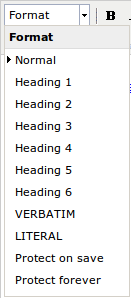
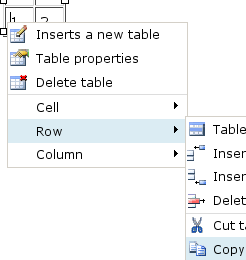 Setting a chili syntax highlighting class on a verbatim block
Setting a chili syntax highlighting class on a verbatim block 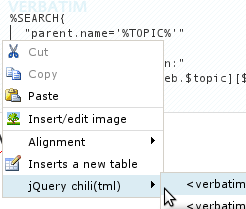









 , or use the Raw Edit link in the bottom action bar.
, or use the Raw Edit link in the bottom action bar.